A Quick Guide on How to Use a PGN Editor
A PGN file is the standard format for recording and saving chess games electronically. Keep reading to learn how to make use of it and where to find it on the DecodeChess system.
What does PGN file look like?
Here’s an example of a “plain” PGN file, prior to it being edited/commented on.
[Event “World Rapid Championship”]
[Site “Moscow RUS”]
[Date “2019.12.26”]
[EventDate “2019.12.26”]
[Round “1.1”]
[Result “1-0”]
[White “Magnus Carlsen”]
[Black “Azamat Utegaliyev”]
[ECO “B01”]
[WhiteElo “2872”]
[BlackElo “2502”]
[PlyCount “52”]
1. e4 d5 2. exd5 Qxd5 3. Nc3 Qd6 4. d4 c6 5. Nf3 Nf6 6. Ne5 Nbd7 7. Nc4 Qc7 8.
a4 a5 9. Qf3 Nb6 10. Bf4 Qd8 11. Be5 Nbd5 12. Nxd5 Nxd5 13. c3 Nf6 14. Bd3 Be6
15. O-O Bxc4 16. Bxc4 e6 17. Qg3 g6 18. f4 Bg7 19. f5 exf5 20. Bc7 Qc8 21. Qd6
Ne4 22. Rae1 Qd7 23. Rxe4+ fxe4 24. Bxf7+ Qxf7 25. Rxf7 Kxf7 26. Qd7+ 1-0
What Can One Edit in a PGN file?
- You can add textual information in the form of comments and openings data, e.g. 1.e4 {Best by test!} e5 {This is Black’s response}
- You can also add variations to certain move sequences in case you’re studying the game in more depth, e.g. 13. Ne2 h5 ( 13… N7g6 14. h4 )
Where’s the PGN editor on DecodeChess?
You’ll find the editor just below the board. Currently our editor only allows the addition of move variations. These are recorded once you change the moves manually during analysis of a pre-loaded game, as seen in this GIF:
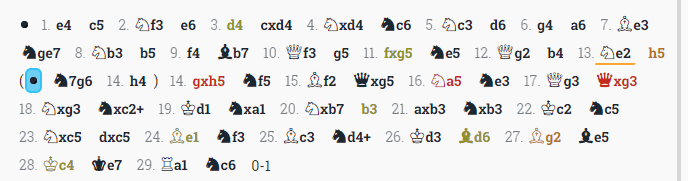
You can see that a new variation was added from move 13: (…N7g6 14.h4)
If you hold you mouse on that move, or on any move within the editor, a right click on the mouse will open a dialogue box with these options:
- Delete variation
- Promote variation – make this variation the actual sequence of moves to be played in the game
- Save to file – this will download the PGN file to your computer.
That’s it!
Still confused? Don’t hesitate to contact us via the chat box. It’s called Need Help? and is located on the right side of the screen.
DecodeChess Team


